Dec 09 2007
How to Add a YouTube Video to a WordPress Blog
There are two popular methods that I know of to add YouTube clips to WordPress blogs. I’ve been meaning to write about this for a while, but Ange prompted me in a recent comment.
Before I continue, I should acknowledge two people; one is Bryce, who made me realise that “pretty” formatting was possible, the other is Vlad – who commented a while back that you don’t need a YouTube plugin.
Method One – YouTube Brackets Plugin
I’m not going to lie. This is the easiest, most fool-proof way to add a video clip.
The problem is, that I’ve noticed that they are no longer embedded in the Feedburner feed. This means you have to make it perfectly obvious that you’ve embedded a clip, and people have to click through to watch. If people are motivated enough they will, otherwise you’ve lost that opportunity to share your find.
Method Two – Turn off visual editor and embed code
If you are like me, mostly when you write a blog post you use the “visual editor” (WYSIWYG). I remember the first time I lost the visual editor for no apparent reason I freaked out, because I didn’t realise there was the option to turn it on and off. Somehow it turned itself off, and I wasn’t sure what to do!
You turn the visual editor on and off through the “users” menu option – select “your profile” and you will see there is a check box that will be ticked when you use the visual editor and unchecked when you are not (this looks a little different for WordPress.com blogs, and in any case this method of embedding won’t work in WordPress.com). Remember to update your profile after making any changes.

Your write page will look like this with the visual editor on (some of the icons have floated up in this screen shot):

And this without the visual editor (note the wp-table browser is because of a plugin I have):

What I typically do is:
- write the bulk of the post with the visual editor turned on
- save the post
- turn the visual editor off
- edit the post
- copy the code from the YouTube clip and embed the code in the post
- (preview and) publish the post
- turn the visual editor back on
Making your Video Look Pretty
You’ll notice on every YouTube page there is a “customise/customize” option. If you click on that, you’ll see you have the option of a border. Here is an example:

After you’ve selected your customisation, you copy the embed code and paste it in your post, publish the post, and then turn your visual editor back on.
IMPORTANT NOTE: If you ever need to edit your post in the future, you’ll need to make sure you TURN THE VISUAL EDITOR OFF. If you don’t the post will go all wonky! If you do accidentally do that, simply turn the visual editor off, edit the post, and paste the YouTube embed code back in and save it.
If you’re finding this a little hard to follow there is a four minute video you can watch (just note that the layout of WordPress has changed a little since then) created by Jack Humphrey.
An Amazing Little Girl
This clip was discovered by Mountainmama – Lily knows where Mongolia is. Lilly is not yet two, but her knowledge of geography is probably better than most adults (certainly the woman I mentioned last week)! She also recently appeared on the Rachael Ray Show.
16 Responses to “How to Add a YouTube Video to a WordPress Blog”
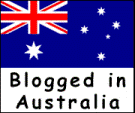
That little girl is amazing! She can find countries that I would have to spend a while searching for. I feel almost embarrassed.
What a great idea! The borders certainly have visual appeal. Thanks Meg for taking the time to post this explanation of embedding YouTube as well… and for the linklove
Lilly is just gorgeous and awesome! Don’t put me up there in competition with her… she will certainly show me up… I feel like Riayn… and I like the way she claps for Australia!!
She reminds me of Riley (or Riley reminds me of her)….he pointed to the map the other day and said “Darwin” and yes he was pointing in the exact right spot….I have no idea how he knew that
Riayn – me too 😳 geography never was my strongest subject!
Ange – no worries And Lilly even knows where Tasmania is!
And Lilly even knows where Tasmania is!
Karen – it’s amazing what they pick up. My son could name just about every dinosaur that ever existed – that was his thing. He’s now progressed to military aircraft. Mind you, his geography is still much better than mine.
Meg,
Thanks for giving me the credit. I think though that credit belongs to whoever made that video.
I appreciate the link. I have changed some what direction on my blog. So gaining links will become a little difficult from now on. Can’t tell how much I appreciate it.
Can’t you just switch to the code tab to paste the embed code in, instead of adjusting your settings?
Vlad – It’s only fair because I found out about it from you (but I have added a link to the creator). Thanks
cerebralmum – no it stuffs up the formatting (go figure)!
[…] Resizing Made Simple – in case you missed Sephy’s explanation of how to easily resize images. How to Add a YouTube Video to a WordPress Blog – Note that the youtube brackets plugin is a part of the standard package I give you when I install […]
This is a great post. Really clear. And your advice works!

LOVED the link you sent me today btw.
CB x
Cellobella’s last blog post..Why I should learn the cello
Hi,
Thanks for sharing that customisation tip I don’t think I’d ever noticed that before. I actually now use Vipers Video Quick tags plugin whenever I put a YouTube or Google etc video on my blogs, but now I’m going to have a play with this customise way
Vanessa’s last blog post..Promote Your Blog With Its Own Business Card
CB – glad it made sense
Vanessa – glad you found it useful! I haven’t heard about that other plugin.
Thanks for this. I wish I could have remembered you’d already done this as I had problems the other day posting the Chooky dancer vid to my blog.
jen’s last blog post..Flickr stats for Pro members
Thanks for this. I just switched over to WordPress from Blogspot, so I’m inching my way up the learning curve.
Frogdancer’s last blog post..Sit back and laugh.
Thanks! This helped me alot
[…] can’t take the credit for being a genius. I simply followed the instructions on this blog . Hope that helps. There’s probably plenty of ways to do it really but I tried a couple of […]
Hi, thanks for the tip,was searching to see how i could change borders ,this came in handy.
vide’s last blog post..ø Hilarious McCain Mario ø