Jan 09 2008
How to Set Up Google Reader
If you like keeping track of websites which are constantly changing their information (such as blogs and news sites), you might be interested in being notified when the site updates its content.
Usually publishers of dynamic websites will allow you to “subscribe” to updates in one of two ways. One is via email updates, the other via RSS (colloquially called “Really Simple Syndication”).
If you’re like me, my inbox is littered with spam and is a hive of activity, so I’m loathe to subscribe to even more email, and there’s always the risk of landing on a spammers data base.
Which is why I like the RSS option. Anytime my favourite blogs or websites update I can view the updates at a convenient time in my RSS feed reader.
There are numerous feed readers available for use, and I don’t intend to cover the options here. I use Google Reader and have been really happy with it. It also appears to be the most popular.
What I like about Google Reader is:
- it’s web based (so you can access it from different computers)
- you can set up different folders
- you can star items for later use or to revisit
- you can view items in list view (so you can see just the titles and read what seems important or interesting first
- you can view old items
- the search facility is great
- it’s simple to add a new subscription
Google Reader is pretty easy to set up. I’ve outlined the steps below, with the assumption that the reader does not already have a Google account.
Navigate to Google home page. At the top left of the screen you will see some options. Click on the “more” button and select “Reader”.

Look for the sign in box and click on the “create an account now”

This is NOT creating a gmail account. You can use any existing email account, and this will also allow you to access a range of other Google services.

The next screen tells you that Google has sent you an email with a verification link. Look for that email and click on the link. You will be taken to a new screen which says your email address has been verified. Click on the link to manage your account profile.

Look for the section on the right that says “My Services”. Reader should be listed there. Click on the link.

Congratulations! You have now signed up for Google Reader. Next – How to Add New Feeds to Google Reader.
9 Responses to “How to Set Up Google Reader”
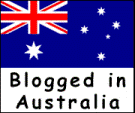
[…] a few different ways to add new feed subscriptions to Google Reader. (Note: This is a follow up to How to Set up Google Reader, which you may wish to look at first if you don’t already have a Google account). The first […]
[…] How to Set Up Google Reader […]
thanks for this advice. I have been adding feeds slowly over the few weeks- else I get so overwhemed with 90-100 posts to read – (because GR adds 10 at a time) anyway got through all my feeds tonight and hit the home button – and guess what your blog pops up as a new suggestion – I was planning 😉 on adding you anyway (I visit your blog regularly but have not subscribed till tonight).
Babyamore’s last blog post..Little Losers … not so funny
ps It was actually a top recommendation !
Babyamore’s last blog post..Little Losers … not so funny
[…] presents How to Set Up Google Reader, saying, “Ever wonder how you can keep up to date with new entries on blogs? Here is a […]
Thanks Meg, you might have convinced me to stay with google reader, having recently got a mac have been looking at switching to newsgator and newswire- option to have both online and offline- the option is also there for PC as newsgator became free last week. I agree I just don’t have the bandwidth to have email subscriptions, RSS is cleaner and more efficient
[…] out http://blogpond.com.au/2008/01/09/how-to-set-up-google-reader/  for more info on Google reader, including instructions for signing up for a Goggle account. You […]
[…] over to each state’s official website one time, pick up their RSS feed and throw it in your Google Reader. Then, in Google Reader, search on the term “Disaster Declaration” or any term for that […]
[…] How to set up Google Reader […]